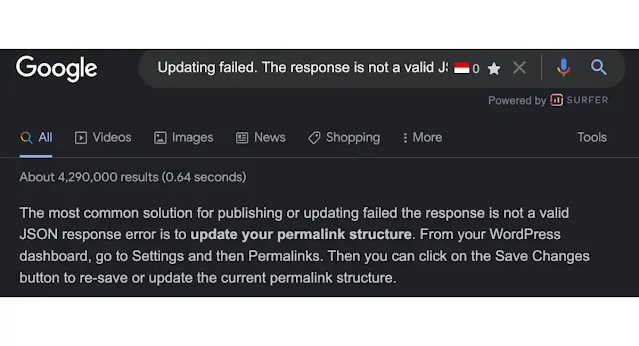
Updating failed the response is not a valid JSON response - Solution
This case happened to me always after updating something in my WordPress. Any suggestion solution via Permalink does not work. This solution work for me, so it might be a help to anyone who has similar issues:
The solution is via FILE MANAGER in your Hosting provider.
- Login to your CPanel (Control Panel) or hosting provider
- Find FILE MANAGER
- Follow the steps below
- After you follow all actions, check your WordPress.
NOTE:
In Step #4: if you can not find file .htaccess, you might need to right-click on your mouse to UNHIDE so that .htaccess will show the files.
In step #8: Copy the code below, and paste it at the bottom of your file .htaccess
<IfModule mod_security.c>
SecRuleEngine Off
SecFilterInheritance Off
SecFilterEngine Off
SecFilterScanPOST Off
SecRuleRemoveById 300015 3000016 3000017
</IfModule>
I hope it works. thx
Guide for cPanel - Main
1: Click “File Manager”
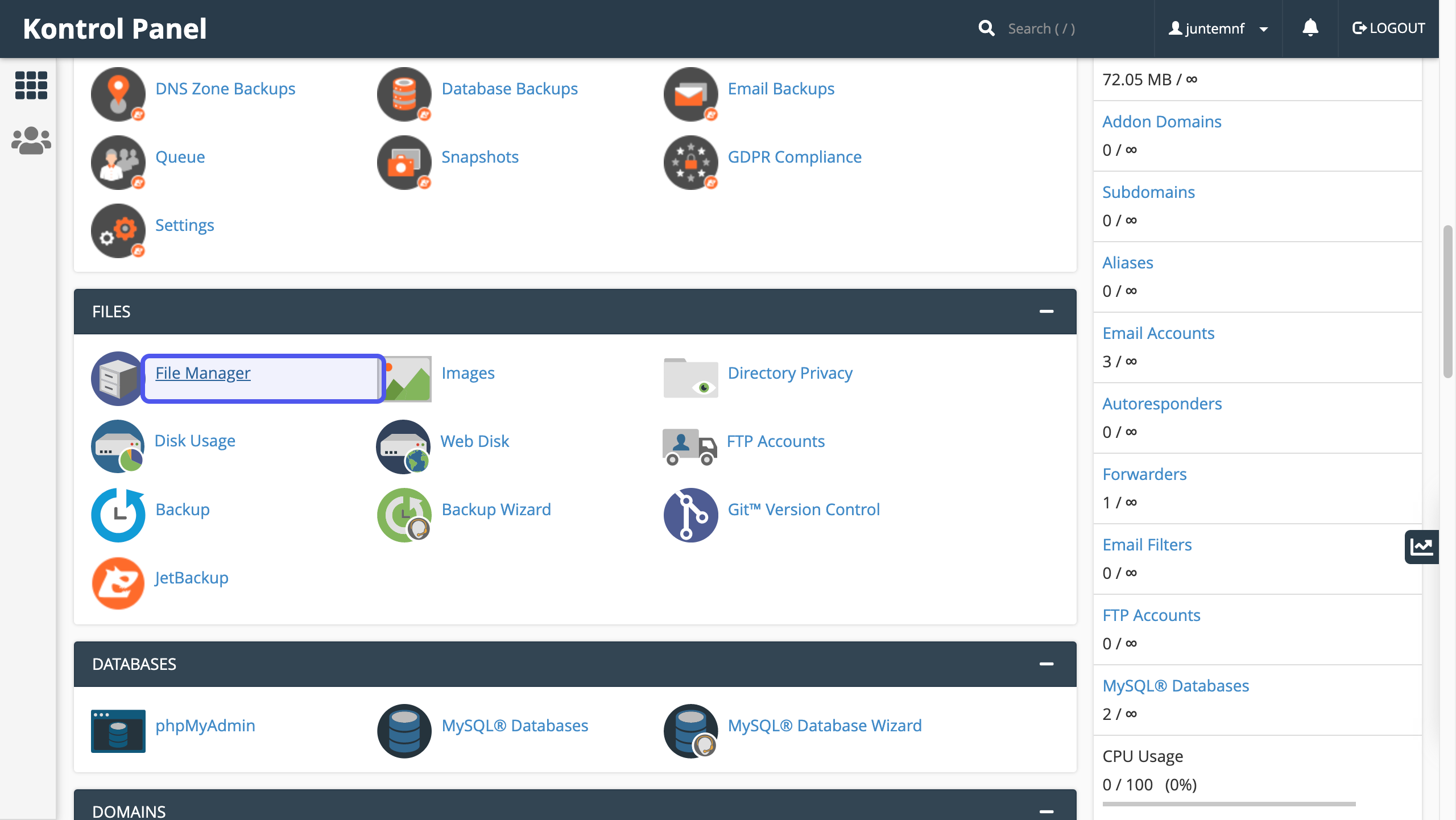
2: Click on folder : Public_html
In FILE MANAGER, find and Click folder PUBLIC_HTML
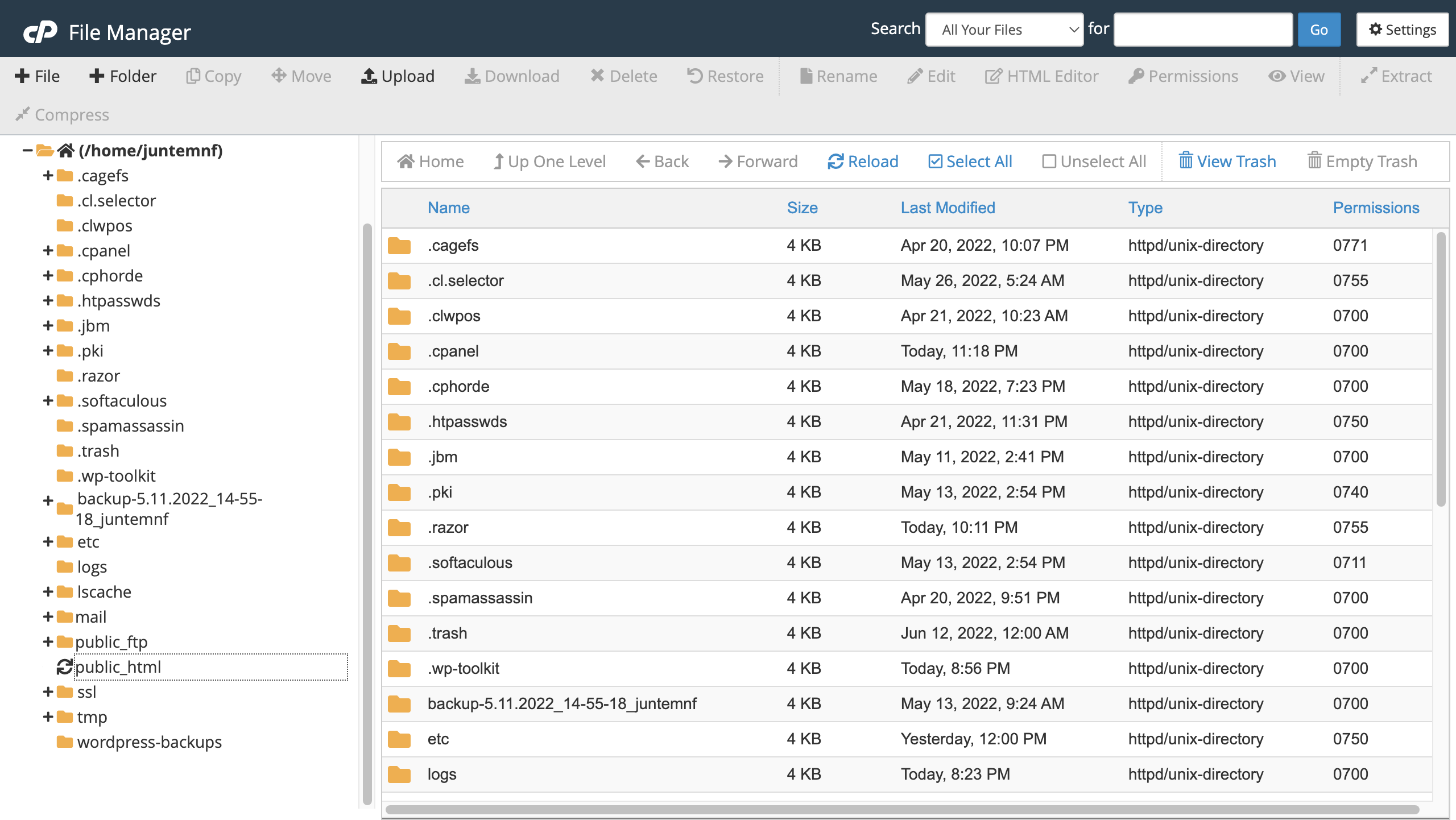
3: Click Public_html
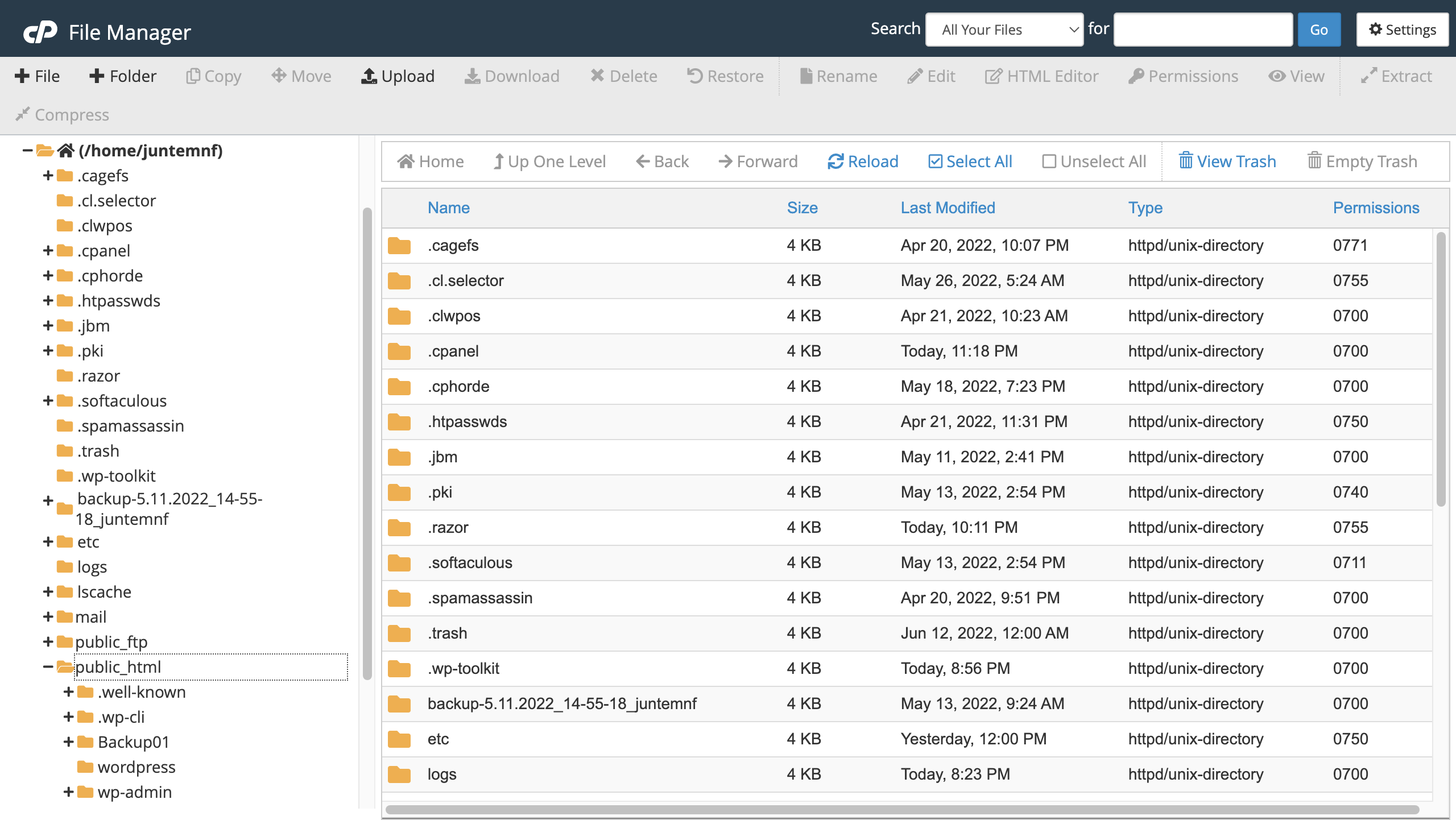
4: Find .htaccess
After click Public_html , on your righ find .htaccess
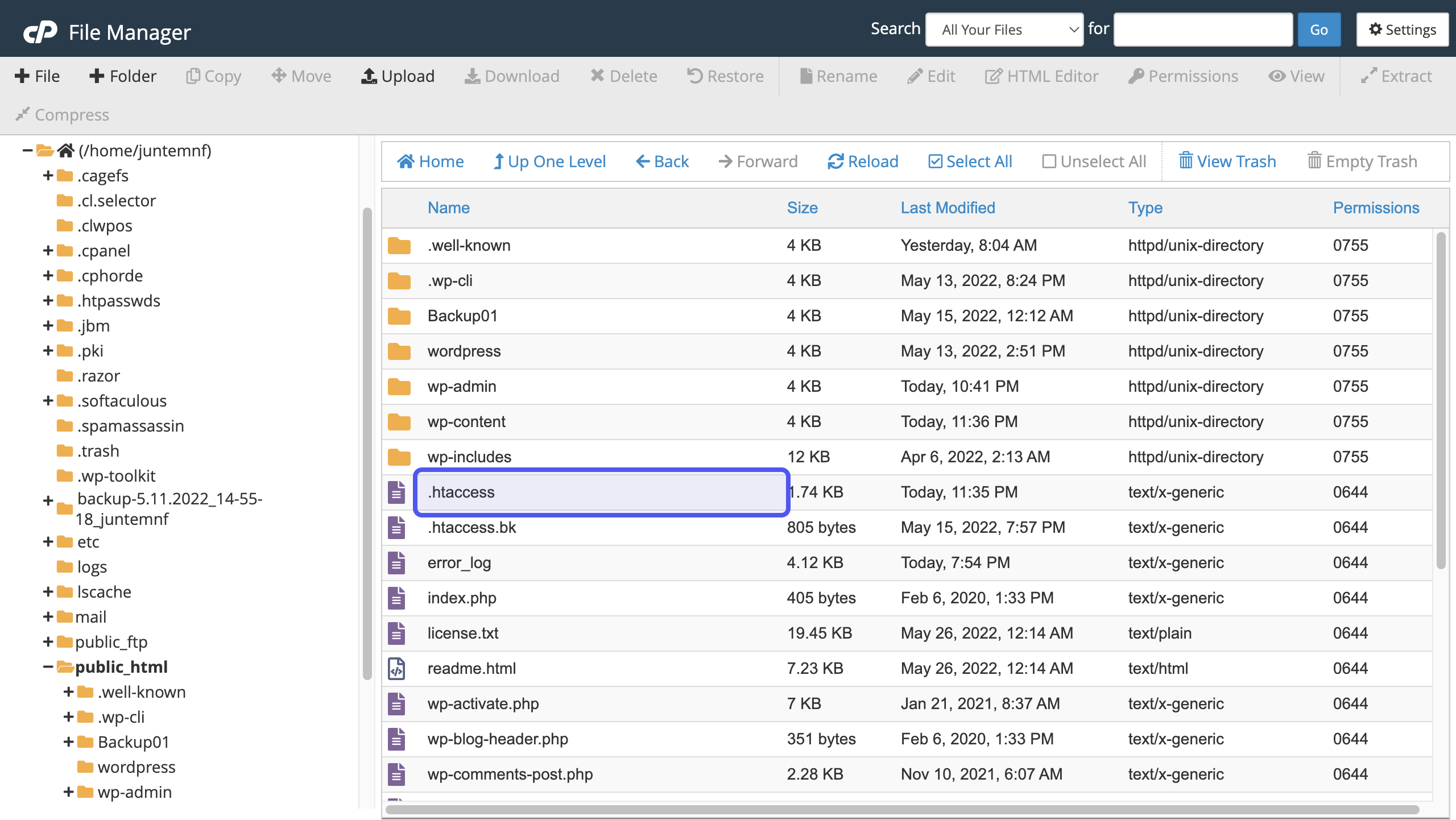
5: Click “Edit”
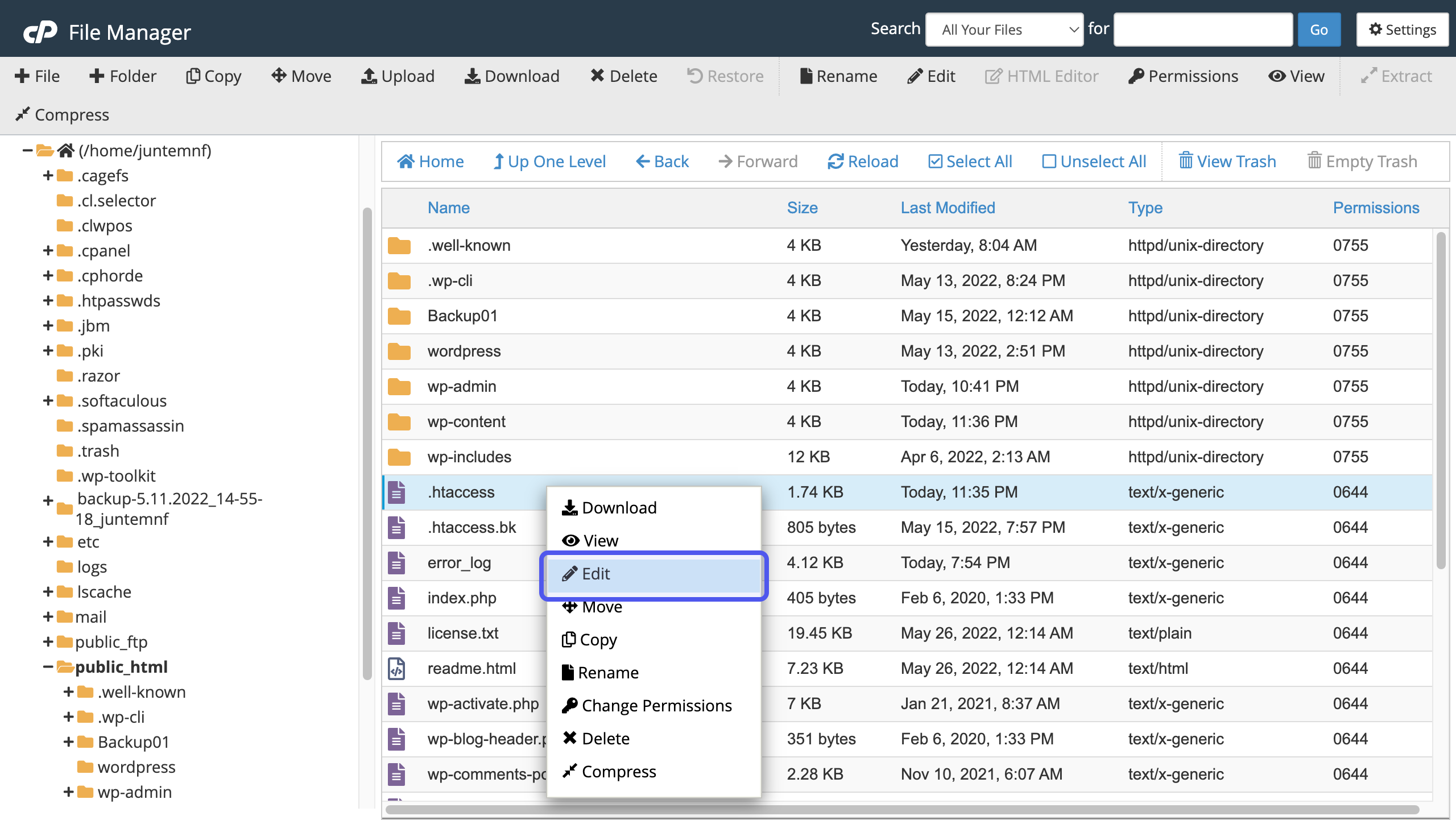
6: Click the “Edit” button
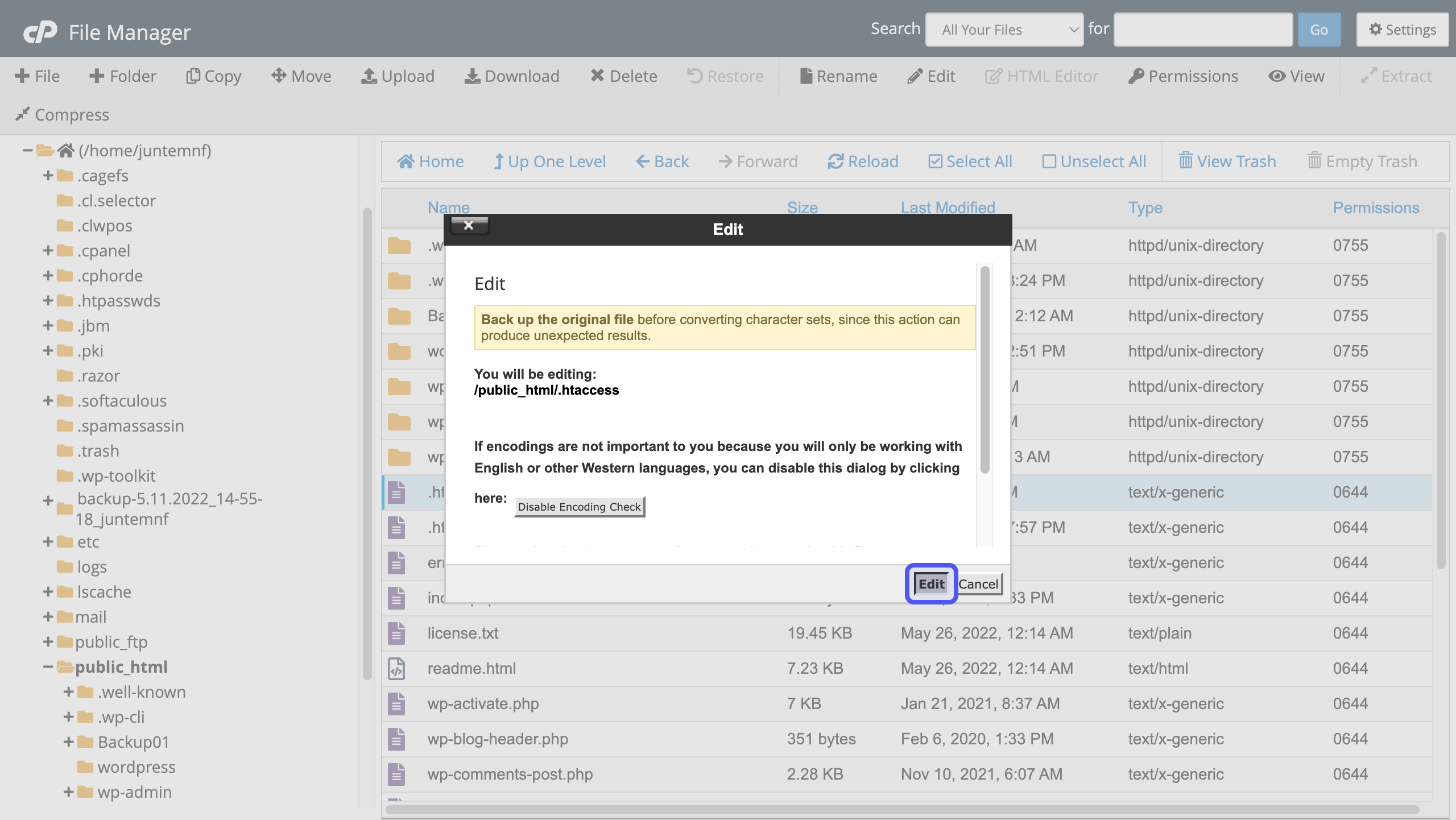
7: Scroll to the bottom of Edit Page
in your mouse and at file .htaccess, do right click, find EDIT and click EDIT
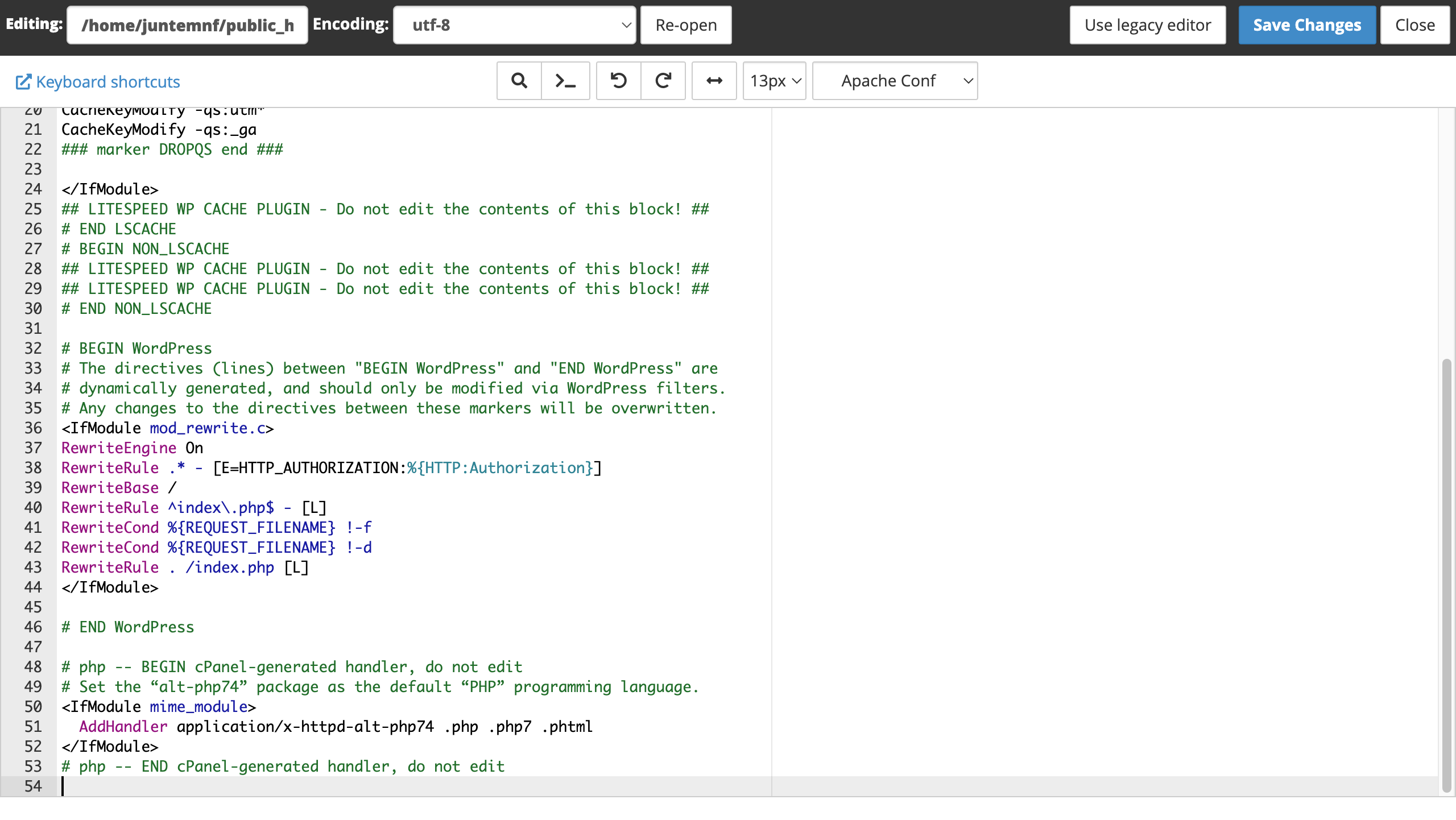
8: Paste the Code
Paste the Code <ifModule mod_security> , and click SAVE CHANGES
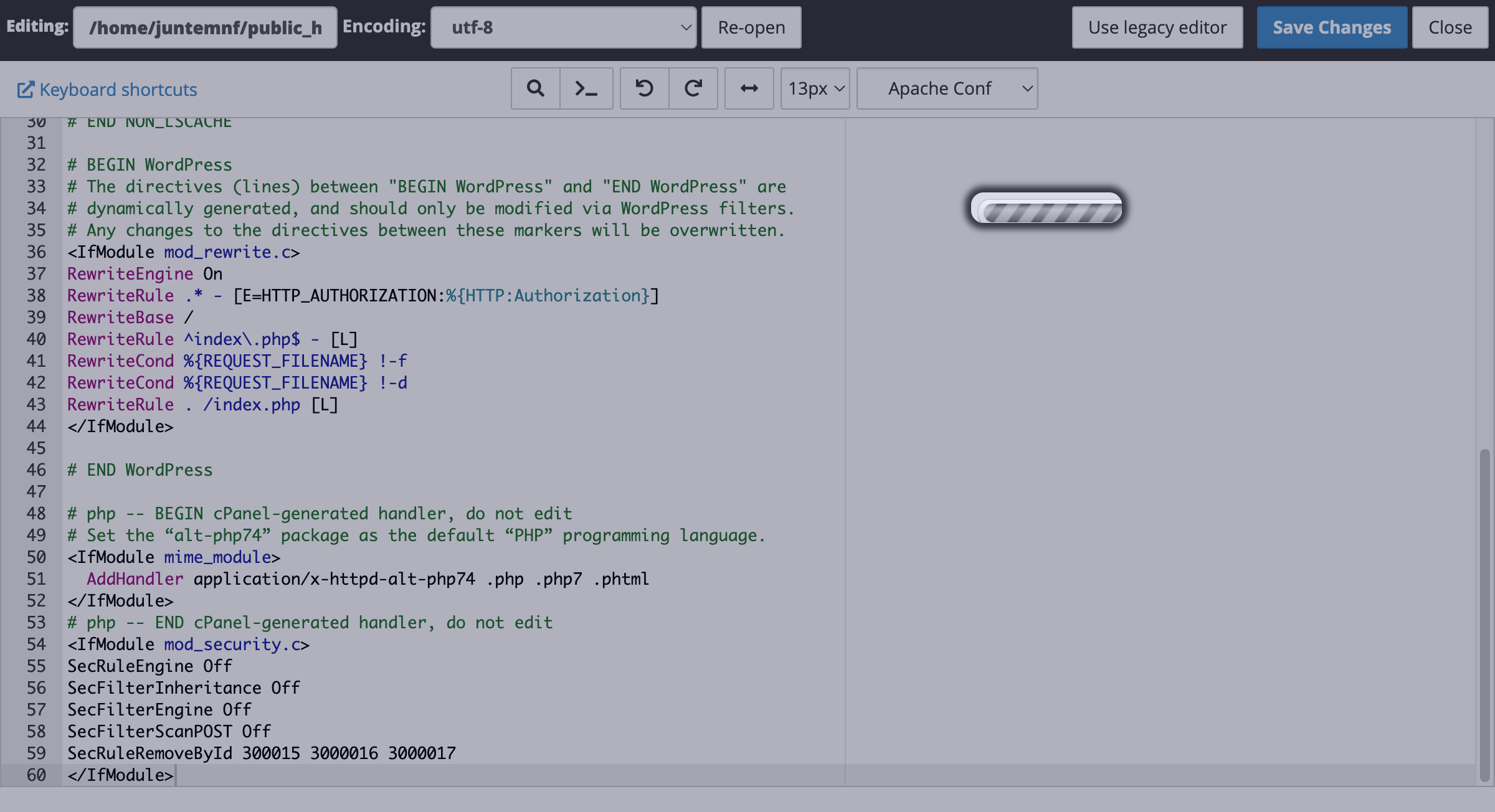
9: Click SAVE CHANGES
After PASTE the code, click SAVE CHANGES (at top right)

10: LOGOUT from CPanel
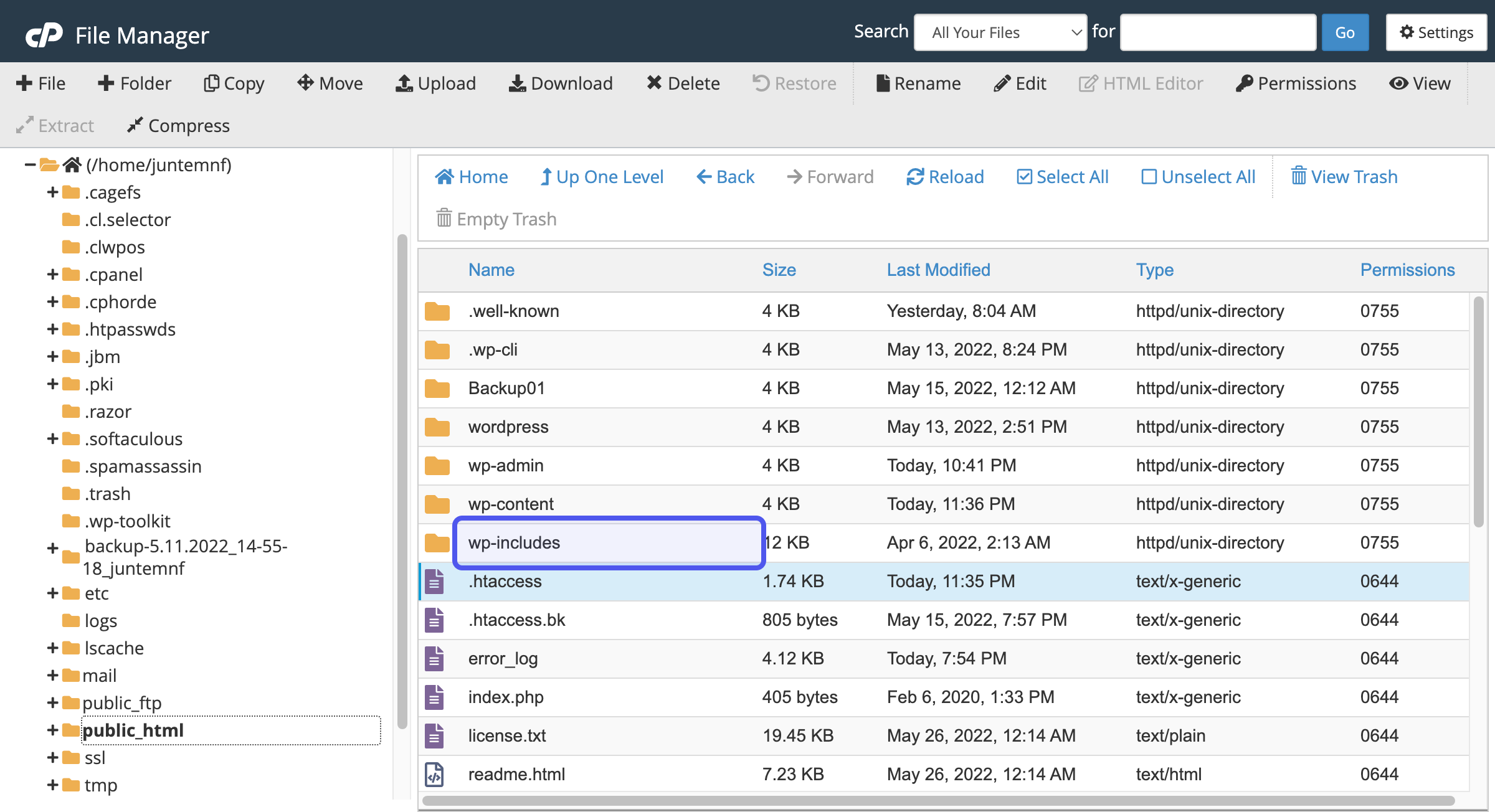
Get back to your WordPress, and check the result. Hope it works!
If it doesn't work too, contact your hosting provider, they will help you.

